When you setup your living space, adding just the right furniture and shelves, organizing your stuff into the right places, it takes a bit of time and a bit of work to get it all “just so.” The mood lighting is in the right corners, the magazines that properly demonstrate your character are splayed just right on your coffee table, and your carpet is VERY clean.
How does it feel once it’s all done, perfect, with everything in its rightful new place? Feels pretty good, right? Exactly.
Here are all the things I do for myself, and for my clients, when setting up a Mac system.
Clean your Desktop, making folders where the info should go.
Reference the “where am I” post from yesterday, and start making folders for your info. You can make a bunch of relevant and logical folders on your Desktop, move items into them, then move those folders into the right places in your Home and Documents/Pictures folders.
Changing your Desktop picture to something that is your own.
Sites like interfacelift.com and digitalblasphemy.com are great for this. Just download a few images and save them into a folder in your Pictures folder. Then, go to System Preferences -> Desktop & Screen Saver, Desktop tab, hit the + sign, and navigate to that folder you made. You can now choose any of your amazing new Desktop pictures!
Note: Setting them to change automatically on a schedule can increase eye strain and processor usage, so I would recommend against it. Up to you though. 😉
Setup your Dock.
You can change the size and location of the Dock from System Preferences -> Dock, so just play with what you like best. I usually leave magnification off or turn it on with just a tiny bit of movement, but some people like it huge. I can not understand that at all.
You can also add frequently accessed applications and folders to the Dock. Applications go left of the divider and folders go right of the divider. Just drag them onto the Dock and you’ll see it make room for what you’re adding. If it doesn’t shift icons to make room, it can’t go there, so keep holding and moving the item you’re dragging until you’ve found a good spot for it.
To take anything you don’t use off the Dock, just grab and drag it off. You’ll see it go “poof”. Don’t worry, you didn’t delete that item. You just gave your eyes a hug.
If you add a folder of your frequently used items to the right of the divider, try clicking it, and play with Stacks! Super cool.
Power user tip: Command-click any item on the Dock or within a Stack to reveal the item in the Finder. Right-click any stack or application to get additional options for that item. Explore! Play! Feng shui!