Enable path bar, set key repeat rate, and learn great keyboard commands.
Note: Only for people who are really committed to efficiency.
Open a Finder window, then under the View menu, choose “Show Path Bar”. If you reference my “where am I” post you’ll see how handy it can be.
Next, go into System Preferences -> Keyboard to set the Key Repeat Rate to maximum, and Delay Until Repeat to one below maximum. Test it out by typing some text then holding the Delete key to delete it. VROOM!
I always keep my left hand poised over the left side of the keyboard, with my thumb hovering over the Command key. That gives you quick access to great shortcuts:
- Command-1, 2, 3, 4: Icon view, List view, Column view, and Cover Flow view, in that order. I spend most of my time in List or Column view.
Some more of my favorites:
- Command-S: Save.
- Command-Q, E, and W: Quit, Eject, and Close Window, in that order.
- Command-Tab: Application switcher.
- Command-A: Select All.
- Command-X, C, V, and Z: Cut, Copy, Paste, and Undo, in that order.
You can probably see how handy it would be to do these things with a little flick of a couple fingers, instead of laboriously and arduously moving the cursor up to those menu items and clickable buttons. Yikes.
Power user tip: To really get moving quickly, learn the keyboard commands that take you right to Home and Applications. I will frequently press Command-Shift-A, type “calc” quickly to highlight the Calculator, then Command-O to open. You can also press Command-spacebar to get into Spotlight in the top right, and type in math formulas there. For Terminal, I’ll do Command-Shift-U, type “ter” then press Command-O. Try doing it over and over until you can do it smoothly.
Configure the right columns and toolbars in your applications.
Whenever I start using an application I will always carefully set the main window size, look through all the options in Preferences, and adjust the columns/views. That applies in Mail and iTunes especially.
In Mail, I always turn off the Buddy column, enable the Attachment and Size columns, then set their width manually.
In iTunes, everyone wants different info displayed, so I’d say check it out for yourself. You can choose under View -> View Options… to see what info you’d look for in a list.
You can drag and resize columns by clicking and holding on the column header, or the little divider lines between column headers. Try it out!
Configure your Dashboard.
I don’t use Dashboard for anything. Ever. If you want to fiddle with it, go into Dashboard and hit the plus sign in the bottom left to add widgets. If you can honestly find something useful in there I’d love to hear about it in a comment. Maybe Translator and a few clocks for different time zones in the world.



thanks you administarator. Perfect post… very very good.