As I touched on yesterday, I think one of the single biggest missing resources for any Mac user is knowing where they are at all times, and where their stuff is at all times. This can be very annoying, but we tolerate it.
And of course whenever people don’t know where their stuff could/should go, their Desktop is usually quite messy. 🙂
Similar to having a desk in an office – if you don’t know what’s in the drawers or where things should go, you’ll want to play it safe and make piles on top of your desk… So don’t beat yourself up about it.
There are a few core areas (PLACES) of your Mac you should really get to know.
Important note: It can be a bit confusing, navigating on a Mac. While the actual file and folder structure is static and very logical, there are shortcuts all over the place – many ways of getting to the same info. It might seem like there is duplication, but there usually is not.
The Desktop. This is the one people are most familiar with. It is just a regular folder, but it’s presented in a unique way – instant access, laid out nicely in front of you all the time. Until it’s covered with icons all over the place, like a minefield of confusion!
Your Macintosh HD. This is like the trunk of your file/folder tree. The true entry point to the full file system. Similar to the “C” drive in Windows machines.
Your Home Folder. The little house icon you see everywhere. It’s on your Finder window’s sidebar, your Go menu, the Finder face on your Dock, and the long way is from Macintosh HD -> Users -> [yourhomefolder].
The folders within your Home folder. Documents, Pictures, Desktop, Music, etc. These are the places to store your info. Check out the items on your Desktop, and see which are documents, pictures, etc. You can move them into the right folders within your Home folder.
Areas to avoid if you’re not familiar with them: Any folders you see called “System” and “Library”. They store drivers, settings, preferences, etc.
How do you best navigate this maze?
Turn on the Path Bar in your Finder windows. This will help a lot… Just open any Finder window and from the View menu, and Show Path Bar. You’ll notice a new little bar on the bottom of every Finder window that will show you where you are at all times. You can even double click items on that bar to go places.
Know your views… List view can be a bit confusing, as it becomes a bit less clear which folder you’re currently in if you’re digging into the nested folders via the little “disclosure triangles”. Icon view isn’t the most practical unless you want to see document previews. I prefer Column view. Experiment with these!
Multiple Finder windows can be open at once, showing the same folders. Just like having multiple glass windows in your living room; from the outside, all those windows are indeed showing the same room. To open multiple Finder windows, just go to File -> New Finder Window or press Command-N.
The Dock is just a bunch of quick access shortcuts to applications (left of the divider) and files/folders (right of the divider).
Try opening a Finder window to show your Deskop, then creating a new folder on the actual Desktop (behind that window). You’ll see it appear instantly in that Finder window. Proof that there are two ways to see your info!
Now that you have some more understanding of where things are, try making folders, dragging files into them, then moving the folders into other places on your Mac.*
*We will not be liable for lost or stolen folders. 😉
Here is a handy one-page “where am I” PDF I made for Macinhome.




Awesome article and document! Spaces in the near future? ;D
Great Article! I didn’t have any idea about the path bar, and I’ve always wondered that since switching to a MAC from a PC. Thank you, great stuff, keep it going!