I hate getting reminded about updates when I don’t want them. I will update when I damn well please!!! LATER.
Many updates even download behind the scenes and use up precious storage space on your iPhone. If you keep deleting photos and movies on your iPhone and you still have no space that might be why.
I like to update when it’s convenient for me. Either I got a new device, there’s some functionality I want, or there’s some security threat I want to avoid. On MY schedule.
In all other cases I prefer to just keep working with a system that is reliable and unchanged.
Here’s how to disable the Mac, iPhone, and iTunes update warnings.
 (Email us if you want a video tutorial, help with disabling it on some other app, or you have an older Mac system.)
(Email us if you want a video tutorial, help with disabling it on some other app, or you have an older Mac system.)
On the Mac: Go to Apple menu (in the top left) -> System Preferences -> App Store. Uncheck “Automatically check for updates” and the four checkboxes under that heading.
When you want to manually check for updates just go to the Apple menu again and open App Store and click Updates.
On the iPhone: Go to Settings -> App and iTunes Stores -> turn off the items under “Automatic Downloads”. Usually Books, Music, Apps, Updates. You can always leave them on if you actually want it doing that.
 In iTunes: When you get the update warning in iTunes, just click the checkbox for “Do not ask me again” and click “Don’t Download.”
In iTunes: When you get the update warning in iTunes, just click the checkbox for “Do not ask me again” and click “Don’t Download.”
Enjoy the 2 years of free time you’ll have from not clicking “later, ignore, no thanks, tomorrow…” over and over again.