Reposition the window behind the frontmost, without shifting focus
Ever have two windows open, one mostly on top of the other, and want to line them up better so you can see certain contents in both? Or more easily drag something from one to the other, perhaps.
Try this: Command-click and drag in the grey title bar of the window behind the frontmost, to move it around without shifting focus. You can even resize that same window by command-click dragging in the little resize box in the far bottom right corner.
See your current document’s location and move up the file hierarchy with ease
Have you ever had a Word document open, and wondered where it actually lives in your file system? Or wanted to quickly access the other contents of your document’s enclosing folder?
Try this: Command-click or right-click the name of the document in the middle of the grey title bar. You will see a drop-down menu appear, showing the file’s location, and allowing you to select one of the enclosing or nested folders.
Opening the enclosing folder of an item on the Dock
If you have a lot of applications, documents, or Stacks on your Dock, it’s often handy to be able to open the enclosing folder to reveal that item in the Finder.
Try this: Command-click any icon on the Dock. Watch in awe as your item is REVEALED!
Easily scroll vertically, horizontally, and diagonally in any window
On any current Mac laptop, you can position the mouse cursor in a window and use two fingers on the trackpad to scroll in that window. You can take it one step further and scroll in windows that are not frontmost, by moving the mouse cursor into that window’s scrollable area then using the two-finger scroll.
Power tip: This combines really nicely with the first “reposition the window behind the frontmost” tip above.
Open a folder or sidebar shortcut in a new window
Have you ever had a Finder window open to the right place, and wanted to open a second Finder window to put them side by side for easy dragging?
Try this: Set the frontmost Finder window to Column view with command-3 (because Column view rocks), then command-click one of your shortcuts in the sidebar on the left. It’ll open in a new window. If you want to open one of the folders within the main window area, just command-double-click it.
Power tip: This is the best way to clean your Desktop fast. Open a Finder window, go to Desktop, view as List (command-2), sort the columns by type or date, and command-click your other PLACES to open more windows as dragging/sorting destinations.
You will notice very quickly that these time-saving tips decrease stress and add time in your day – especially when used heavily. Practice them!



nice..i liked it 🙂