Frustration 1: Something blocks you and you have no options
The single most maddening computer experience: You’re on a deadline and you try to do something that usually works fine, it doesn’t work right now (for seemingly NO REASON), and you don’t have another way to do it.
To prevent this nasty scenario, learn a second option for the functions you rely on. Good ol’ Plan B.
- If you can’t get on Wifi, use the Personal Hotspot on your phone (with the USB cable so you don’t have to futz with Bluetooth or Wifi).
- If you can’t email the huge file, use a Dropbox “Share” link or wetransfer.com.
- If your scanner isn’t working, take a photo with your iPhone and email it.
- If your Mail app isn’t receiving emails, log in to webmail using Safari (ie. if you have a gmail.com address, go to www.gmail.com in Safari). You can do this on your phone as well, with a Safari bookmark.
Then you can deal with the actual problem later when you’re not on a deadline. Of course we’re always happy to provide or explain other options. Request a callback.
Frustration 2: You can’t find what you need when you need it
 Having things in logical, useful places makes life so much easier. Why not keep the extra garbage bags right near the trash bin, good reliable pens handy on your desk, and spare iPhone chargers in every bag and vehicle you own? 😉
Having things in logical, useful places makes life so much easier. Why not keep the extra garbage bags right near the trash bin, good reliable pens handy on your desk, and spare iPhone chargers in every bag and vehicle you own? 😉
- Set up your Dock and Finder Sidebar to match your needs. Get the folders and apps you use regularly on there and remove any clutter. You can drag things in there, and right-click them to remove.
- Name your documents logically and save them into the right place right away. If you make some useful folders in your Documents folder you’ll always know where to put things.
- Move the iPhone apps you use most onto the first screen or bottom row, or better, install Launcher app (pro tip)!
- Master the Spotlight search terms so you can find things quickly if you’ve misplaced them. In Mail you can type “from:john” and hit return, then “subject:invoice” and hit return again to find all emails with “invoice” in the subject that are from John.

When everything is in the right places, you have easy access to all the best shortcuts, and you know where to look… it’s nirvana.
If you want help with that, we love sitting with you and getting things personalized. Request a callback anytime.
Frustration 3: Things change when you install upgrades
Upgrades and changes are often a big issue for our clients who need things to work without interruption. They often think it’ll fix a problem or speed up their Mac but the opposite happens. Even subtle changes can be really annoying if you don’t know where to look to change it back or make it work the way you want.
We’re huge supporters of “if it ain’t broke, don’t fix it” until you absolutely need to upgrade for some necessary functionality. The pros need to outweigh the cons, and it’s important to plan beforehand.
Refer to this blog post about “when to upgrade and when NOT to upgrade” for more info on that. And of course, call Macinhome anytime at 1-877-707-6227 or request a callback.